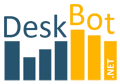Trading bots builder
Create a robot with the mouse in 5 minutes
and keep your strategy a secret!
✔ History testing!
✔ Parameter optimization!
✔ Instant launch into real trading!
✔ For Binance.com stock
✔ Earn money by selling strategies
and keep your strategy a secret!
✔ History testing!
✔ Parameter optimization!
✔ Instant launch into real trading!
✔ For Binance.com stock
✔ Earn money by selling strategies
You can trade stocks, futures, cryptocurrencies, and currency pairs!
You get a multifunctional product that has no analogues on the market!
Without programming! Everything is configured only with the mouse! Fast and convenient!
Without programming! Everything is configured only with the mouse! Fast and convenient!
.png)
Visualization of transactions
.png)
Quick strategy setup
and ready-made bots
.png)
Financial statistics
and profitability
Features
of the bot builder and trading strategies
of the bot builder and trading strategies
.png)
A detailed description for each builder parameter, as well as informative
publications and documentation
will help you!
.png)
There are already patterns, signals, indicators, oscillators and even high-quality ready-made bots on board!
.png)
Optimizing the values of the trading strategy parameters will allow you to quickly find the best risk/profitability settings!
.png)
Telegram group for us-ers will allow you to share strategies and grow faster due to the collective mind!
.png)
The key to professional development!
DeskBot constructor Features
Indicators
.png)
We present you a new-generation constructor based on the TSLab cross-exchange terminal.
Now you do not need to program and create complex flowcharts. Only with the mouse you can enable or disable any functionality of the constructor!
You can display any of the available classic indicators on the screen. And you can also hide those indi-cators that you do not use in your trading strategy. This is the perfect solution for analyzing trades di-rectly by looking through them with your eyes.
Moving averages, Parabolic, Bollinger, MACD, Minimum and maximum for the period (the bounda-ries of the price channel), indicators for the Alligator strategy and stop-loss and take-profit lines (fixed and percentage).
All the most necessary indicators in the constructor are there!
The price chart, trading parameters, and yield chart can all be placed on a single screen of a standard display. It's convenient!
Oscillators
.png)
Oscillators are also presented in our product:
RSI (Relative Strength Index);
Stochastic;
MACD_Extra;
ATR (Average True Range).
And also in the form of a histogram, the current position (Position) and the number of losses in a row are displayed (the unprofitable series is calculated).
For the convenience of information perception, we have divided the graphs into different panels.
Setting up indicators
.png)
The indicators are configured on the control panel.
The result is immediately visible on the price chart.
For the convenience of finding an indicator on the chart, each indicator is colored with its own color.
You can change the values of the indicators either from the keyboard or by clicking on the up or down arrows. It's convenient!
Over time, the number of available indicators may increase. The most popular indicators are already implemented in the strategy and robot constructor.
Volumes
.png)
The volumes of opened positions can also be set in the constructor settings.
The high accuracy of the values is implemented in order to be able to trade minuscule volumes of cryptocurrencies.
You can change the volume values either with the keyboard or with the mouse. It's convenient!
There is also a setting for averaging the position and for trading on the levels.
Profitability
.png)
Specifications
.png)
By selecting certain settings, you can immediately see the result of the strategy on historical data. In addition to the important coefficients, there will be a yield chart in front of your eyes.
You can instantly assess the quality of the trading strategy and its prospects. It's convenient!
You can choose a strategy based on both yield and draw-down. Or by the optimal ratio of these values.
The number of transactions also matters! All the necessary parameters of the strategy can be showed and displayed on the screen.
Trading strategies,
signals, and filters
signals, and filters
.png)
The constructor already has classic trading strategies. To enable one of them, you only need to check the box. The constructor will work out the strategy and recalculate the results of profitability.
You can choose to trade only from the long position, or only from the short position, or in both direc-tions. As you wish.
There are also additional signals that can be used in conjunction with the selected trading strategy.
Filters will help you get rid of unnecessary unprofitable trades.
The buttons can be useful for quick manual adjustment of the current position. Just in case.
Setting up strategies
.png)
It is possible to limit the trading range, both by dates and by trading time.
You can choose to trade limit orders or market orders. This usually determines the speed and quality of opening a position and the amount of the exchange's commission fees. For more information, see the tips.
Patterns
.png)
Patterns, candle formations, price action.
The standard set of the most popular patterns is implemented. Also, the author's developments have been added with signals to enter the position.
It is allowed to combine signals from different patterns. When the first signal appears, this position will be opened. Other signals will be ignored by the system until the current position is closed.
The more patterns there are, the more trades there will be. Trading efficiency is higher.
If you use only strong patterns, the quality of trading will increase.
Read more about this in our social networks.
How to use it
.png) By disabling all settings, you can restore the system to its initial state.
By disabling all settings, you can restore the system to its initial state..png) By turning on the desired settings in turn, you will immediately see the deals on the price chart and the result in the form of a yield curve.
By turning on the desired settings in turn, you will immediately see the deals on the price chart and the result in the form of a yield curve..png) Combining trend strategies will allow you to create a multi-channel strategy with a large number of input signals and with higher trading efficiency.
Combining trend strategies will allow you to create a multi-channel strategy with a large number of input signals and with higher trading efficiency..png) By combining filters and additional input-output conditions for different strategies, you can achieve completely new qualities from the long-known classic strategies.
By combining filters and additional input-output conditions for different strategies, you can achieve completely new qualities from the long-known classic strategies.Optimizing strategies
.png)
In the constructor, you can search through a huge number of options and search for the best risk-return values based on historical quotes from the exchange server.
The optimization module will produce a lot of results. From them, you can choose either the best yield, or the minimum drawdown, or some average option.
Double-clicking on a line will insert the values of this line into the script and you will be able to see the results of trading on the selected settings.
Transactions on the chart
.png)
You can also view the trades on the chart.
By swiping the mouse wheel, you can change the scale of the graph. You can also change the timeframe and the financial instrument.
Green lines indicate long trades (first bought, then sold). Short trades are marked with red lines (first sold, then bought off).
At the bottom of the screen, you can see how the current position has changed. The green histograms indicate the long position (positive), and the red ones indicate the short position.
The entry points to the position and exit points are also marked on the chart. This is very convenient for analyzing transactions.
DeskBot panel layout option
.png)
.png) On a small laptop screen, you can arrange the panels in the form of tabs and display them on the screen in turn.
On a small laptop screen, you can arrange the panels in the form of tabs and display them on the screen in turn. Also, the Income window and other windows can be placed on a separate page, if necessary. The inter-face is as flexible as possible!
Choosing a financial instrument
.png)
You can choose to trade any financial instrument that you are interested in, available from a broker or exchange.
As you may have noticed, the constructor supports a huge number of different tools. These are stocks, bonds, and futures with currencies and cryptocurrencies.
In the upper-right part of the window, there is a ticker tool search field. Quite a handy feature.
Trade details
.png)
✔
After launching the robot to trade, you will be able to see the details of the status of your trade.
The main thing here is the Current position (how much is bought), Profit/Loss and Commission.
This information is quite enough to understand what state your trade is in and how effectively this par-ticular robot is trading.
The main thing here is the Current position (how much is bought), Profit/Loss and Commission.
This information is quite enough to understand what state your trade is in and how effectively this par-ticular robot is trading.
Risk management
.png)
If it so happens that you need to add additional conditions for the robot, but you have neither the desire nor the ability to change the source code, then you can do this in the "Risk Management" section.
You will have more than 30 additional parameters at your disposal in order to configure your trading as accurately as possible.
You will have more than 30 additional parameters at your disposal in order to configure your trading as accurately as possible.
Transactions
.png)
LL - Long Limit ((Limit order to buy).
SL - Short Limit ((Limit order to sel).
LLX - Closing a Long Limit position.
SLX - Closing the Short Limit position.
SL - Short Limit ((Limit order to sel).
LLX - Closing a Long Limit position.
SLX - Closing the Short Limit position.
On the "Transactions" tab, you can see all purchases and sales, as well as their performance.
The lines of long trades (long position, from purchases) are highlighted in green.
Red color - short position (short, from sales).
The tabular format is also very convenient for analyzing transactions.
If desired, you can apply a filter and sort the data to the table.
This is a great feature for analytics.
Hardware and Software Requirements
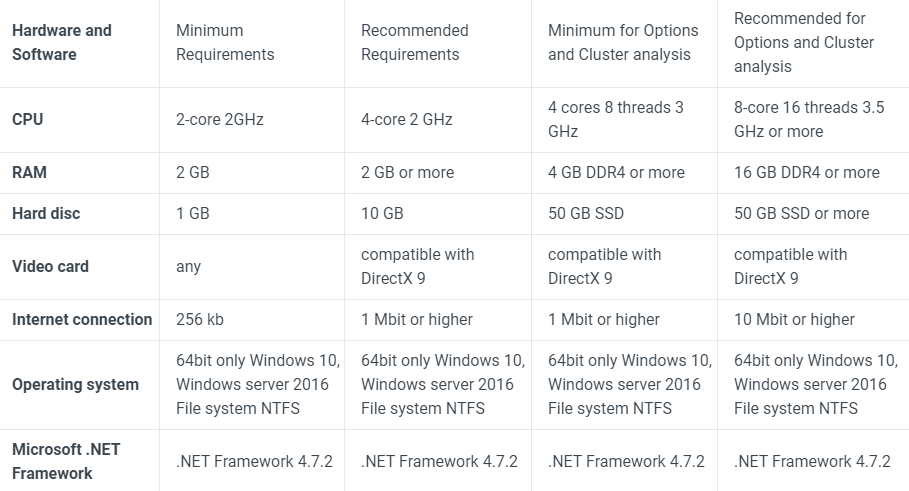
Attention!
Please note that the Constructor does not support Macintosh. There is no support for iMac machines!
The constructor is not intended for executing HFT algorithms (high-frequency trading, dozens of oper-ations per second).
Please note that the Constructor does not support Macintosh. There is no support for iMac machines!
The constructor is not intended for executing HFT algorithms (high-frequency trading, dozens of oper-ations per second).
Additional earnings
Create profitable strategies in DeskBot and sell them to other traders!
Fast development of profitable strategies
There is an opportunity to earn money by selling trading strate-gies.
Or you can save time by pur-chasing better strategy settings from other clients.
Or you can save time by pur-chasing better strategy settings from other clients.
High quality
trading strategies
trading strategies
Protection against manipulation of statistics
In the constructor, there is no possibility to adjust the parame-ters using re-optimization. The strategy either works or it doesn't. Protection from fakes!
In the constructor, there is no possibility to adjust the parame-ters using re-optimization. The strategy either works or it doesn't. Protection from fakes!
Buying and selling
strategies
strategies
Online platform for buying and selling trading strategies.
Strategies with high returns, low risks and drawdowns are in high demand.
Strategies with high returns, low risks and drawdowns are in high demand.
If you have any questions about partner programs, please also contact us.
We are open to new opportunities! Together we will achieve more!
We are open to new opportunities! Together we will achieve more!
DeskBot
Trading Bots Designer
$790
.png)
Indicators, strategies, patterns without vip bots
.png)
Lifelong license
.png)
Customer support: $0
VIP
DeskBot + Sigma + ScalperPlus
$1490
.png)
Indicators, strategies, patterns, VIP bots
.png)
Lifelong license
.png)
Customer support: $0
Contacts
Email: mail@deskbot.net
Telegram: @DeskBot_Support or @iScalper
How to get DeskBot
Pay the tariff
Make a money transfer in any convenient way for you
.png)
Send a message
Send us a screenshot
of the payment, full name
and key for the license to
mail@deskbot.net
of the payment, full name
and key for the license to
mail@deskbot.net
.png)
Get the software
We will send you a
DeskBot constructor,
a payment receipt,
and instructions.
DeskBot constructor,
a payment receipt,
and instructions.
✔ Usually, the entire procedure takes no more than 30 minutes.
✔ The constructor is connected using the TSLab terminal key. You can transfer the software to any computer.
✔ In the email with the distribution kit of the designer, you will find a guide for installing and configuring it.
✔ If you have any difficulties, we will definitely help you!
✔ Support service works almost around the clock, 24/7!
✔ The constructor is connected using the TSLab terminal key. You can transfer the software to any computer.
✔ In the email with the distribution kit of the designer, you will find a guide for installing and configuring it.
✔ If you have any difficulties, we will definitely help you!
✔ Support service works almost around the clock, 24/7!
FAQ
Yes, we answer questions and help customers!
How is your constructor better than others?
How do I install the DeskBot constructor?
How do I configure the DeskBot constructor?
Will I have additional monthly expenses?
Is support paid?
Is DeskBot sold as open source? Can I change the code myself?
On which exchanges can I use the DeskBot constructor?
Can I run multiple robots at the same time?
If I encounter an error (problem), what should I do?
How do I change my tariff to VIP?
How much money do you need to have to start trading?
Haven’t found what you’re looking for?
Why you should work with us
8 years
We have been successfully developing, implementing and supporting trading systems for working in the financial markets for 8 years
700+
satisfied customers in Russia and
CIS countries
CIS countries
500+
We have created and tested 500+ trading robots and trading strategies
Contacts
✉ mail@deskbot.net
Telegram: @DeskBot_Support
Instagram: @desk.bot
Telegram: @DeskBot_Support
Instagram: @desk.bot
DeskBot.net — All rights reserved © 2013 -
Project DeskBot.net — Designer of trading robots and strategies, trading, scalping, how to make money on stocks, trade or play on the stock exchange.
Copying, cloning, reprinting and distributing materials from this site, without written permission, is strictly prohibited!
The above information is provided for informational purposes only. We are not responsible for traders making trading decisions based on the materials on our website. Trading stocks, futures, options, currencies, cryptocurrencies and other financial instruments is a highly profitable and high-risk activity. Without the necessary skills and knowledge, trading is fraught with financial losses.
Copying, cloning, reprinting and distributing materials from this site, without written permission, is strictly prohibited!
The above information is provided for informational purposes only. We are not responsible for traders making trading decisions based on the materials on our website. Trading stocks, futures, options, currencies, cryptocurrencies and other financial instruments is a highly profitable and high-risk activity. Without the necessary skills and knowledge, trading is fraught with financial losses.